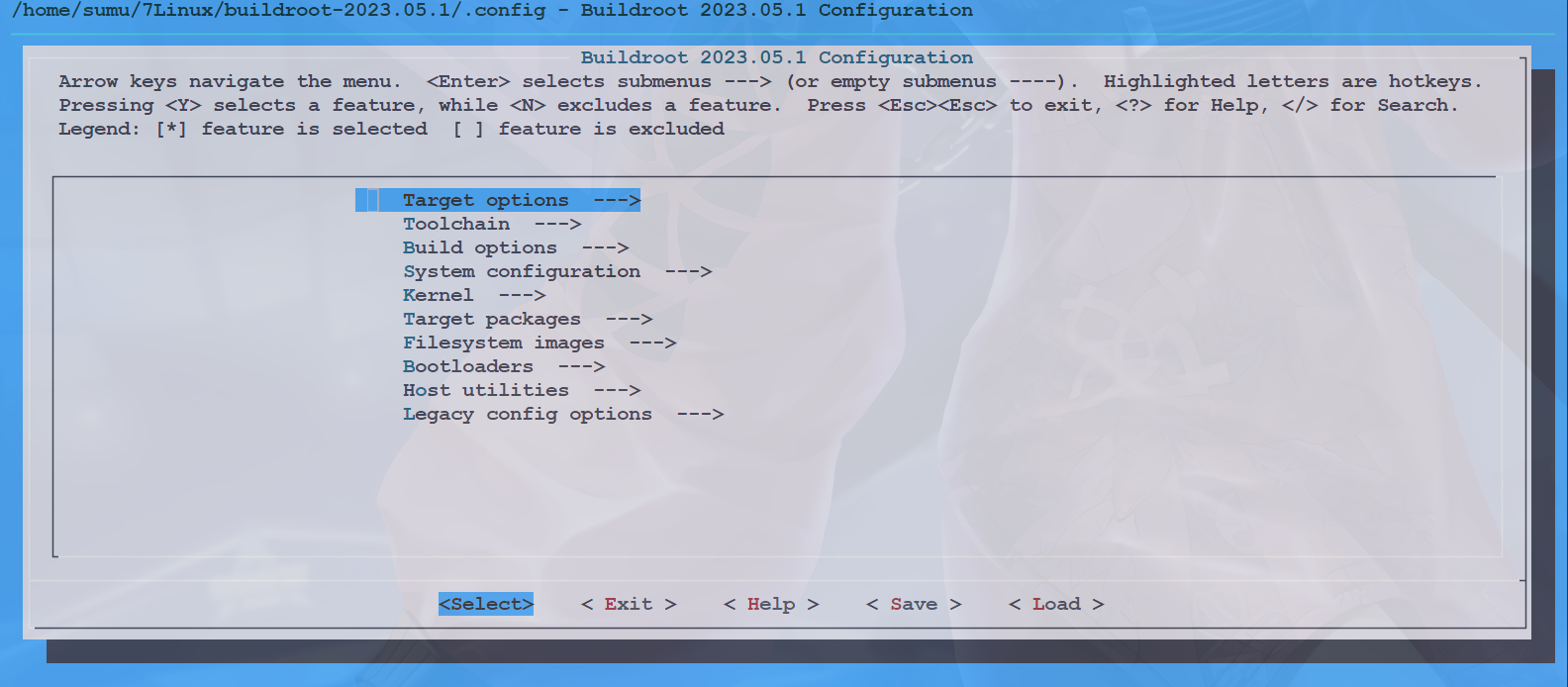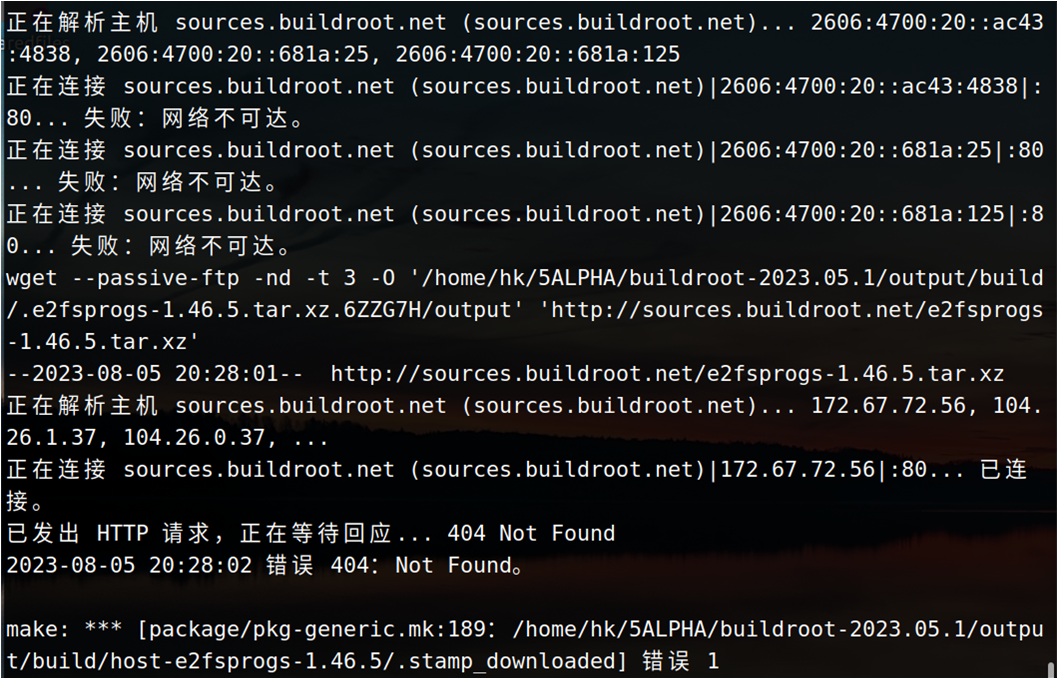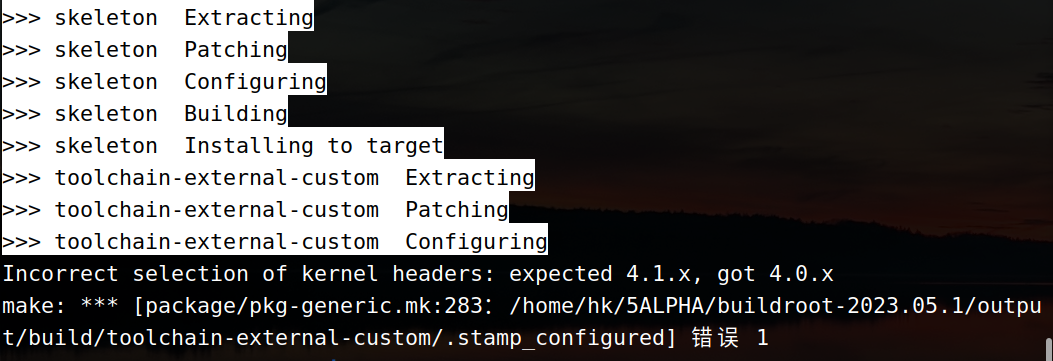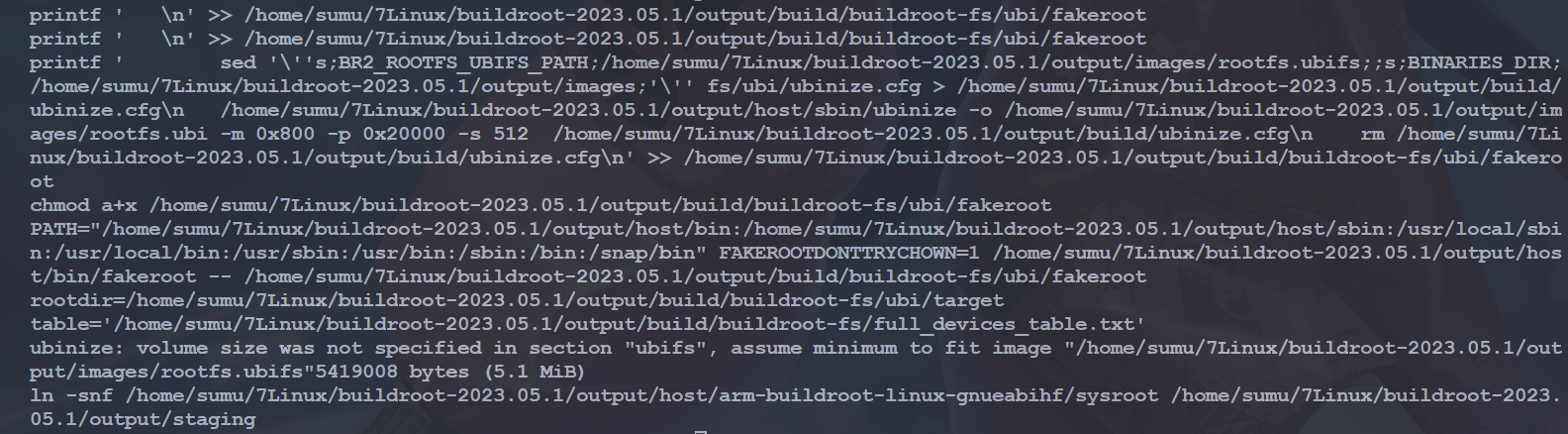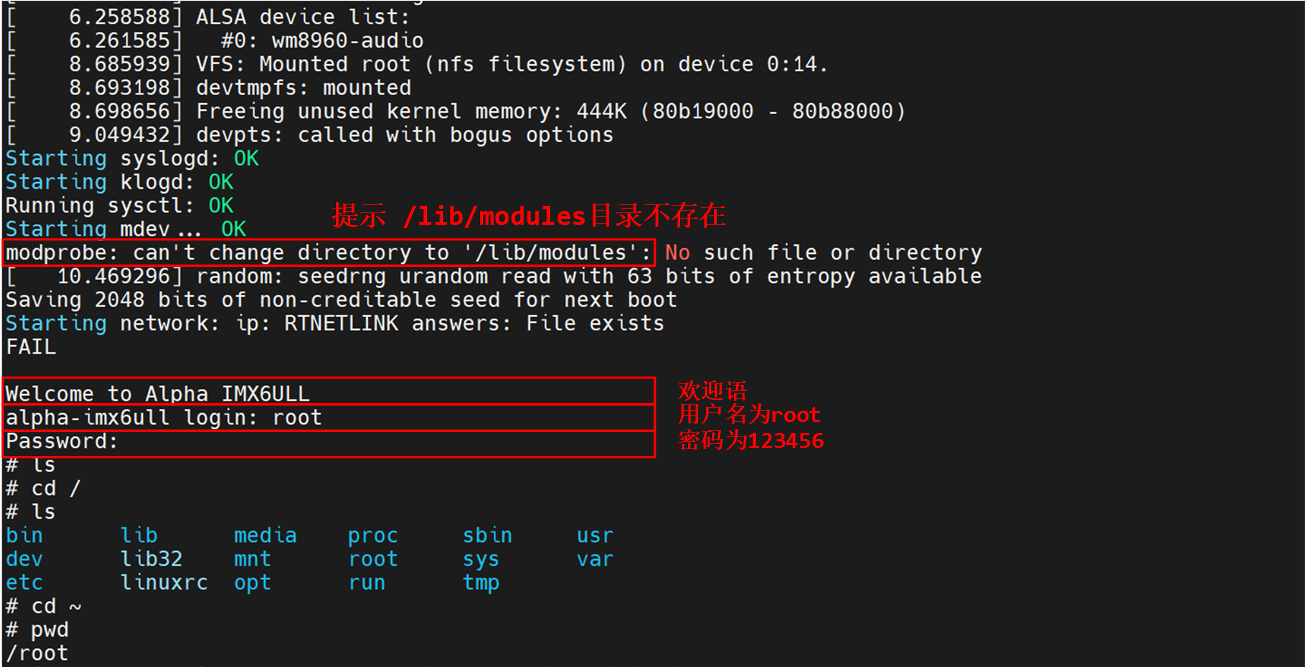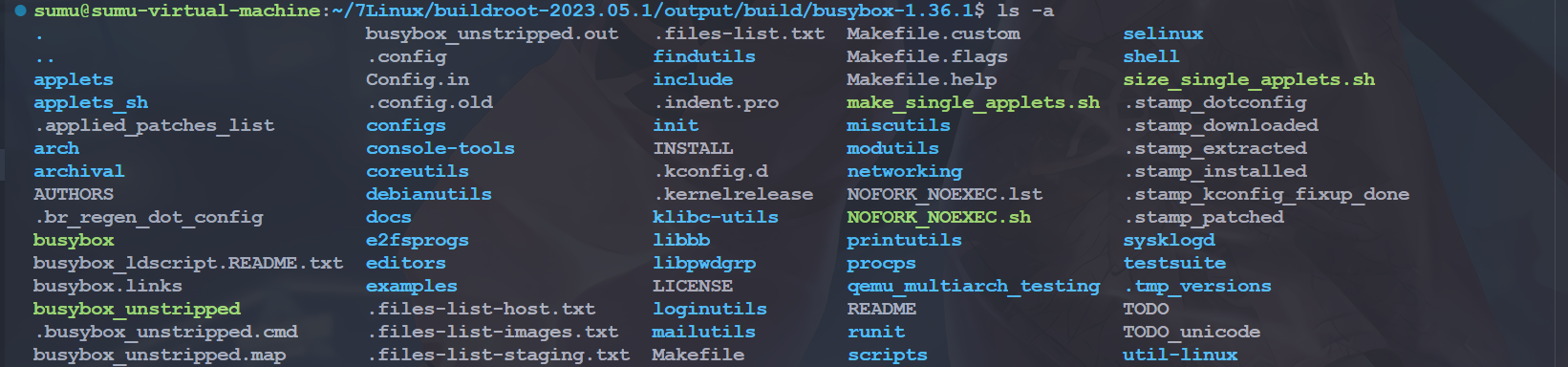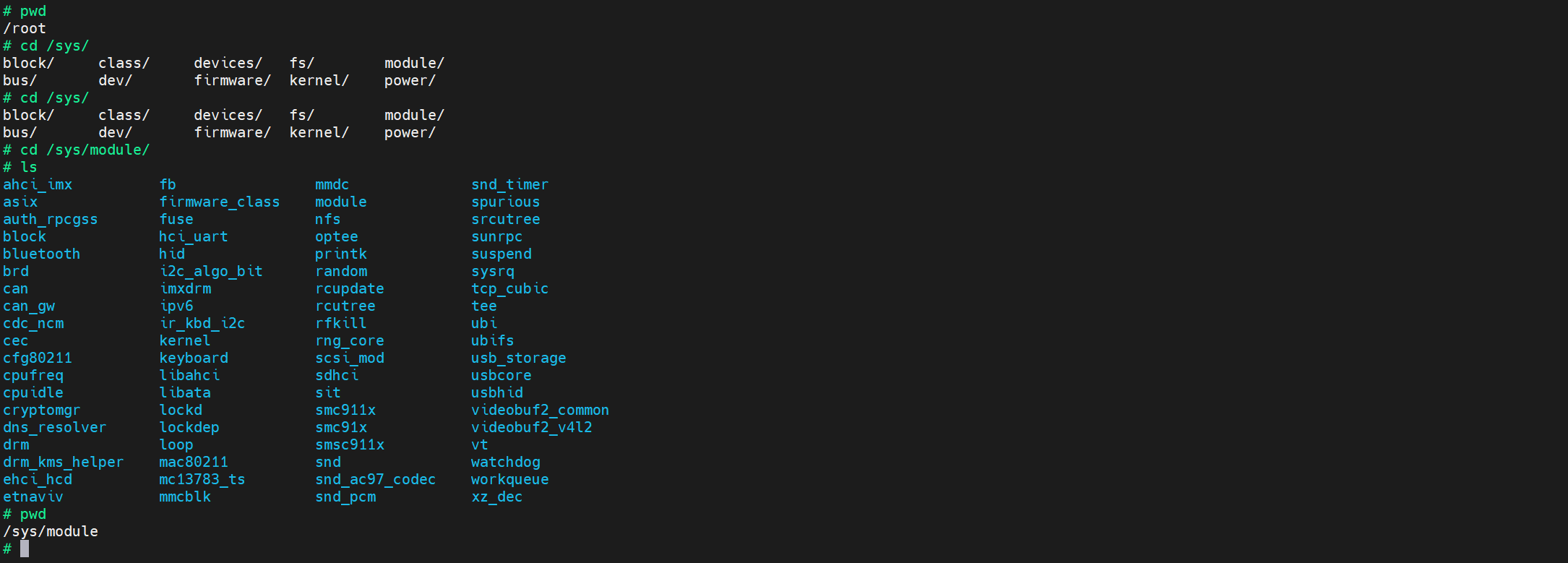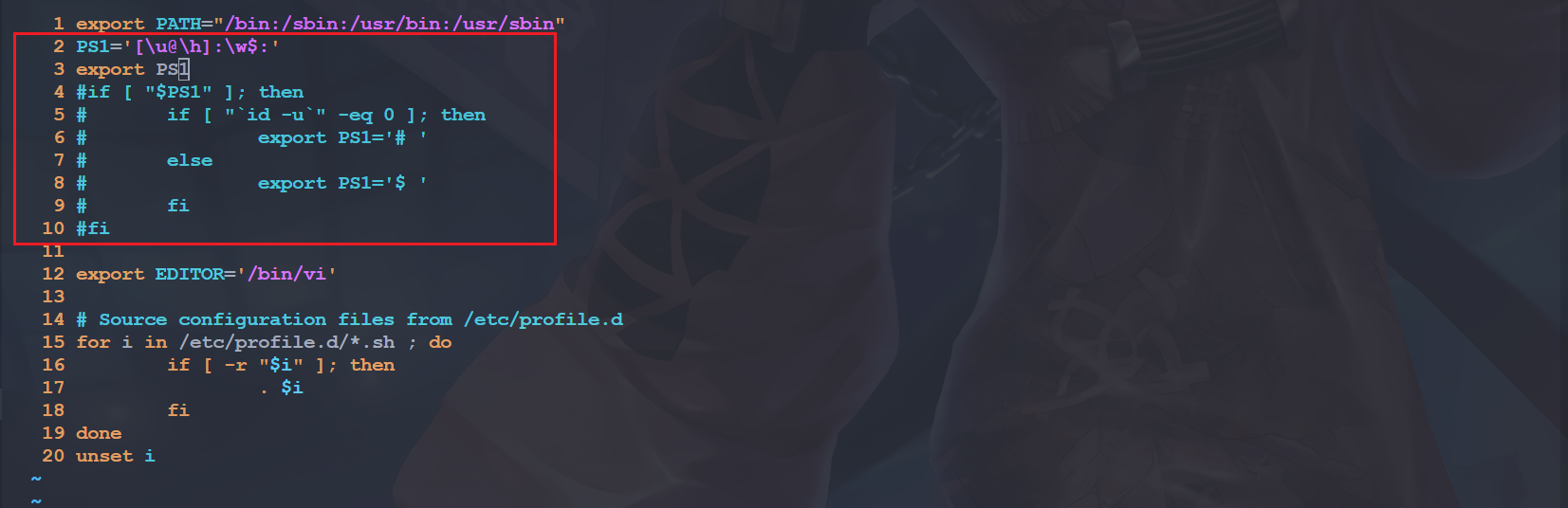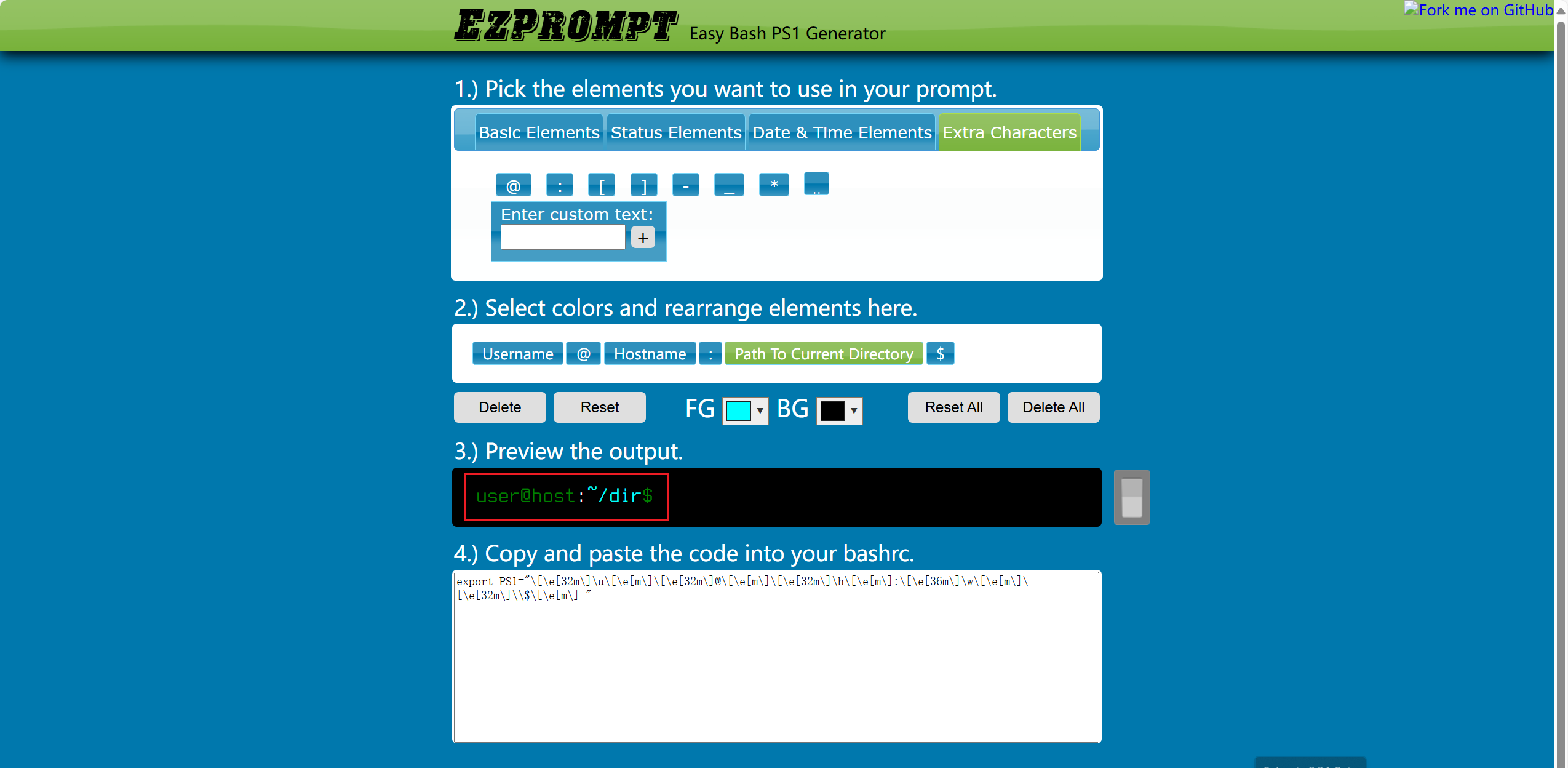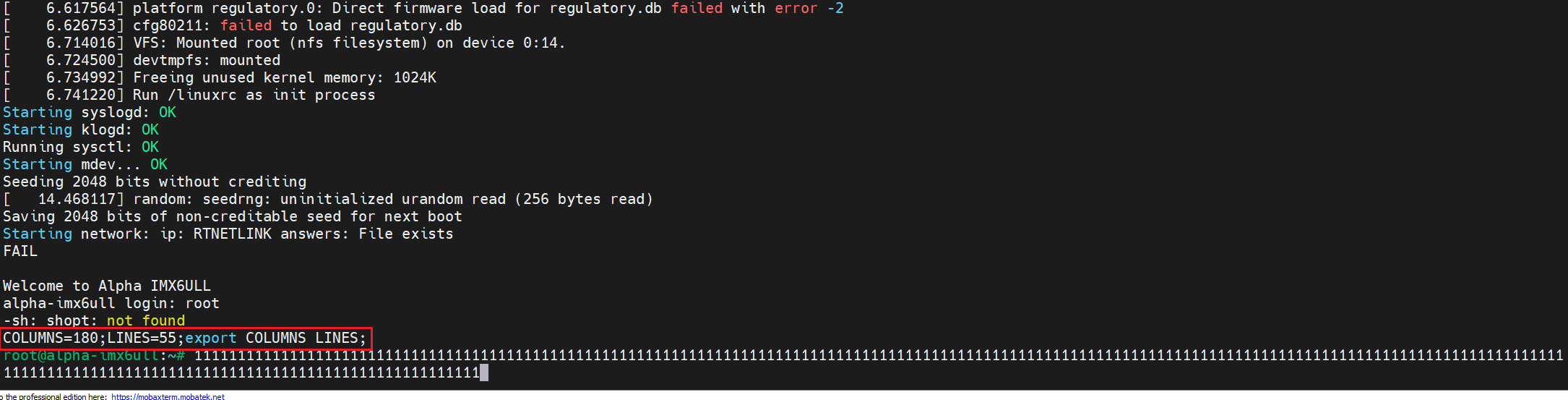本文主要是根文件系统——Buildroot构建rootfs的相关笔记,若笔记中有错误或者不合适的地方,欢迎批评指正😃。
点击查看使用工具及版本
PC端开发环境 Windows Windows11 Ubuntu Ubuntu20.04.2的64位版本 VMware® Workstation 17 Pro 17.6.0 build-24238078 终端软件 MobaXterm(Professional Edition v23.0 Build 5042 (license)) Win32DiskImager Win32DiskImager v1.0 Linux开发板环境 Linux开发板 正点原子 i.MX6ULL Linux 阿尔法开发板 uboot NXP官方提供的uboot,使用的uboot版本为U-Boot 2019.04 linux内核 linux-4.19.71(NXP官方提供)
点击查看本文参考资料
点击查看相关文件下载
一、文件系统 我们回顾一下文件系统的概念:
我们先来看一下Linux是如何存储数据的。一般情况下,字符设备以串行方式存储和获取数据,串口是最典型的字符设备;而块设备会一次存取或者获取大小相同的一块区域内的数据。例如,一个硬 盘控制器可以向物理存储介质上指定可寻址地址,一次传送或接收512字节的数据,文件系统正是建立在块设备之上的。
文件系统是存在于一个物理设备的逻辑分区之上的。分区就是对一个物理介质(磁盘、闪存)的逻辑划分,该物理介质上的数据在给定分区类型上按照特定的规则进行组织,物理设备可以只有一个独立分区包含所有可用空间,也可以被划分为多个分区以满足特定需要,就好比我们电脑的磁盘,划分为多个分区以用于不同的需求。
简单了解了文件系统的概念,那么接下来我们就动手制作一个文件系统。
二、buildroot构建根文件系统 文件系统通常要包含很多第三方软件,比如busybox,tslib,qt,vim,交叉编译工具等,为了避免繁杂的移植工作,buildroot应运而生。用户可以直接通过make menuconfig配置自己需要的功能,把不需要的功能去掉,再执行make指令编译,buildroot就会自动从指定的服务器上下载源码包,自动编译,自动搭建成我们所需要的嵌入式根文件系统。
buildroot的文件系统(rootfs)构建流程有一个框架,有些部分是buildroot本身就集成的,但还是有些细节需要自己来实现,我们需要按照格式写脚本,提供必要的构建细节,并且配置整个系统,总之,rootfs是Buildroot中最为复杂的部分。
一般来说,buildroot构建文件系统的运作过程如下:
(1)buildroot将system/skeleton/目录下的内容拷贝到output/target目录下下作为rootfs的模板。
(2)将output/staging/目录下的工具链中动态库拷贝到output/target/对应的目录下。
(3)分别编译每一个应用的package,并将生成的动态库和bin文件install到output/target/对应的目录下。
(4)将package/initscripts/目录下的系统启动脚本install到output/target/对应的目录下。
(5)构建fakeroot环境,在fakeroot环境下修改output/target/中对应的目录文件权限,制作dev节点,并根据用户的配置制作出rootfs 镜像。
fakeroot是一个主机上使用的软件包,它会被buildroot下载编译,用于为构建rootfs提供一个虚拟的root权限环境,只有在root权限下,才能把output/target/中的目录和文件变成root用户,并创建dev节点。有了fakeroot环境,系统构建者无需获取主机的root权限, 也能在fakeroot下把文件改为root用户,并制作root方式。
三、buildroot配置 1. 打开配置界面 buildroot 和 uboot、 Linux kernel 一样也支持图形化配置,输入如下命令即可打开图形化配置界:
1 2 make ARCH=arm CROSS_COMPILE=arm-linux-gnueabihf- menuconfig make menuconfig # 好像也可以这样用,因为这里只是配置,后边编译的话会自动使用交叉编译工具链
然后就会打开图形配置界面,如下所示:
2. 配置buildboot 2.1 配置 Target options 首先配置 Target options 选项,需要配置的项目和其对应的内容如下(“=”号后面是配置项要选择的内容 ):
1 2 3 4 5 6 7 Target options -> Target Architecture = ARM (little endian) -> Target Architecture Variant = cortex-A7 -> Target ABI = EABIhf -> Floating point strategy = NEON/VFPv4 -> ARM instruction set = ARM -> Target Binary Format = ELF
如下所示:
1 2 3 4 5 6 7 8 9 10 11 12 13 14 15 16 17 18 /home/sumu/7Linux/buildroot-2023.05.1/.config - Buildroot 2023.05.1 Configurati o→ Target options ───────────────────────────────────────────────────────────── ┌──────────────────────────── Target options ─────────────────────────────┐ │ Arrow keys navigate the menu. <Enter> selects submenus ---> (or empty │ │ submenus ----). Highlighted letters are hotkeys. Pressing <Y> │ │ selects a feature, while <N> excludes a feature. Press <Esc><Esc> to │ │ exit, <?> for Help, </> for Search. Legend: [*] feature is selected │ │ ┌─────────────────────────────────────────────────────────────────────┐ │ │ │ Target Architecture (ARM (little endian)) ---> │ │ │ │ Target Architecture Variant (cortex-A7) ---> │ │ │ │ Target ABI (EABIhf) ---> │ │ │ │ Floating point strategy (NEON/VFPv4) ---> │ │ │ │ ARM instruction set (ARM) ---> │ │ │ │ Target Binary Format (ELF) ---> │ │ │ └─────────────────────────────────────────────────────────────────────┘ │ ├─────────────────────────────────────────────────────────────────────────┤ │ <Select> < Exit > < Help > < Save > < Load > │ └─────────────────────────────────────────────────────────────────────────┘
此配置项用于配置交叉编译工具链,也就是交叉编译器,这里设置为我们自己所使用的交叉编译器即可。 buildroot 其实是可以自动下载交叉编译器的,但是都是从国外服务器下载的,鉴于国内的网络环境,强烈建议设置成自己所使用的交叉编译器。需要配置的项目和其对应的内容如下:
1 2 3 4 5 6 7 8 9 10 11 12 13 Toolchain -> Toolchain type = External toolchain -> Toolchain = Custom toolchain # 用户自己的交叉编译器 -> Toolchain origin = Pre-installed toolchain # 预装的编译器 -> Toolchain path =/home/hk/2software/gcc-linaro-4.9.4 -> Toolchain prefix = $(ARCH)-linux-gnueabihf # 前缀 -> External toolchain gcc version = 4.9.x -> External toolchain kernel headers series = 4.1.x -> External toolchain C library = glibc/eglibc -> [*] Toolchain has SSP support? (NEW) # 选中 -> [*] Toolchain has RPC support? (NEW) # 选中 -> [*] Toolchain has C++ support? # 选中 -> [*] Enable MMU support (NEW) # 选中
Toolchain 下几个比较重要的选项需要说明一下,如下所示:
Toolchain:设置为 Custom toolchain,表示使用用户自己的交叉编译器。
Toolchain origin:设置为 Pre-installed toolchain,表示使用预装的交叉编译器。
Toolchain path:设置自己安装的交叉编译器绝对路径! buildroot 要用到。
Toolchain prefix:设置交叉编译器前缀,要根据自己实际所使用的交叉编译器来设置,比如我们使用的是 arm-linux-gnueabihf-gcc,因此前缀就是$(ARCH)-linux-gnueabihf,其中 ARCH我们前面已经设置为了 arm。
配置完后图形界面如下所示:
1 2 3 4 5 6 7 8 9 10 11 12 13 14 15 16 17 18 19 20 21 22 23 24 25 26 27 28 29 30 31 32 33 34 35 36 /home/sumu/7Linux/buildroot-2023.05.1/.config - Buildroot 2023.05.1 Configurati o→ Toolchain ────────────────────────────────────────────────────────────────── ┌─────────────────────────────── Toolchain ───────────────────────────────┐ │ Arrow keys navigate the menu. <Enter> selects submenus ---> (or empty │ │ submenus ----). Highlighted letters are hotkeys. Pressing <Y> │ │ selects a feature, while <N> excludes a feature. Press <Esc><Esc> to │ │ exit, <?> for Help, </> for Search. Legend: [*] feature is selected │ │ ┌─────────────────────────────────────────────────────────────────────┐ │ │ │ Toolchain type (External toolchain) ---> │ │ │ │ *** Toolchain External Options *** │ │ │ │ Toolchain (Custom toolchain) ---> │ │ │ │ Toolchain origin (Pre-installed toolchain) ---> │ │ │ │ (/home/sumu/2software/gcc-arm-linux-gnueabihf-8.3.0) Toolchain pa│ │ │ │ ($(ARCH)-linux-gnueabihf) Toolchain prefix │ │ │ │ External toolchain gcc version (8.x) ---> │ │ │ │ External toolchain kernel headers series (4.19.x) ---> │ │ │ │ External toolchain C library (glibc) ---> │ │ │ │ [*] Toolchain has SSP support? │ │ │ │ [*] Toolchain has SSP strong support? │ │ │ │ [*] Toolchain has RPC support? │ │ │ │ [*] Toolchain has C++ support? │ │ │ │ [ ] Toolchain has D support? │ │ │ │ [ ] Toolchain has Fortran support? │ │ │ │ [ ] Toolchain has OpenMP support? │ │ │ │ [ ] Copy gdb server to the Target │ │ │ │ *** Host GDB Options *** │ │ │ │ [ ] Build cross gdb for the host │ │ │ │ *** Toolchain Generic Options *** │ │ │ │ [ ] Copy gconv libraries │ │ │ │ () Extra toolchain libraries to be copied to target │ │ │ │ () Target Optimizations │ │ │ │ () Target linker options │ │ │ └─────────────────────────────────────────────────────────────────────┘ │ ├─────────────────────────────────────────────────────────────────────────┤ │ <Select> < Exit > < Help > < Save > < Load > │ └─────────────────────────────────────────────────────────────────────────┘
需要注意一下我后来升级了交叉编译工具链版本和内核版本,这里界面菜单中的东西就跟着改了一下。
2.3 配置 System configuration 此选项用于设置一些系统配置,比如开发板名字、欢迎语、用户名、密码等。需要配置的项目和其对应的内容如下:
1 2 3 4 5 6 7 System configuration -> System hostname = alpha_imx6ull # 平台名字,自行设置 -> System banner = Welcome to alpha i.mx6ull # 欢迎语 -> Init system = BusyBox # 使用 busybox -> /dev management = Dynamic using devtmpfs + mdev # 使用 mdev -> [*] Enable root login with password (NEW) # 使能登录密码 -> Root password = 123456 # 登录密码为 123456
在 System configuration 选项中可以配置平台名字,登录密码等信息。如下所示:
1 2 3 4 5 6 7 8 9 10 11 12 13 14 15 16 17 18 19 20 21 22 23 24 25 26 27 28 29 30 31 32 33 34 35 36 37 38 39 /home/sumu/7Linux/buildroot-2023.05.1/.config - Buildroot 2023.05.1 Configurati o→ System configuration ─────────────────────────────────────────────────────── ┌───────────────────────── System configuration ──────────────────────────┐ │ Arrow keys navigate the menu. <Enter> selects submenus ---> (or empty │ │ submenus ----). Highlighted letters are hotkeys. Pressing <Y> │ │ selects a feature, while <N> excludes a feature. Press <Esc><Esc> to │ │ exit, <?> for Help, </> for Search. Legend: [*] feature is selected │ │ ┌─────────────────────────────────────────────────────────────────────┐ │ │ │ Root FS skeleton (default target skeleton) ---> │ │ │ │ (alpha-imx6ull) System hostname │ │ │ │ (Welcome to Alpha IMX6ULL) System banner │ │ │ │ Passwords encoding (sha-256) ---> │ │ │ │ Init system (BusyBox) ---> │ │ │ │ /dev management (Dynamic using devtmpfs + mdev) ---> │ │ │ │ (system/device_table.txt) Path to the permission tables │ │ │ │ [ ] support extended attributes in device tables │ │ │ │ [ ] Use symlinks to /usr for /bin, /sbin and /lib │ │ │ │ [*] Enable root login with password │ │ │ │ () Root password │ │ │ │ /bin/sh (busybox' default shell) ---> │ │ │ │ [*] Run a getty (login prompt) after boot ---> │ │ │ │ [*] remount root filesystem read-write during boot │ │ │ │ () Network interface to configure through DHCP │ │ │ │ (/bin:/sbin:/usr/bin:/usr/sbin) Set the system's default PATH │ │ │ │ [*] Purge unwanted locales │ │ │ │ (C en_US) Locales to keep │ │ │ │ () Generate locale data │ │ │ │ [ ] Enable Native Language Support (NLS) │ │ │ │ [ ] Install timezone info │ │ │ │ () Path to the users tables │ │ │ │ () Root filesystem overlay directories │ │ │ │ () Custom scripts to run before commencing the build │ │ │ │ () Custom scripts to run before creating filesystem images │ │ │ │ () Custom scripts to run inside the fakeroot environment │ │ │ │ () Custom scripts to run after creating filesystem images │ │ │ └─────────────────────────────────────────────────────────────────────┘ │ ├─────────────────────────────────────────────────────────────────────────┤ │ <Select> < Exit > < Help > < Save > < Load > │ └─────────────────────────────────────────────────────────────────────────┘
2.4 配置 Filesystem images 此选项配置我们最终制作的根文件系统为什么格式的,配置如下:
1 2 3 4 -> Filesystem images -> [*] ext2/3/4 root filesystem # 如果是 EMMC 或 SD 卡的话就用 ext3/ext4 -> ext2/3/4 variant = ext4 # 选择 ext4 格式 -> [*] ubi image containing an ubifs root filesystem # 如果使用 NAND 的话就用 ubifs
对于 I.MX6U 来说此选项不用配置,因为我们是通过 Mfgtool 工具将根文件系统烧写到开发板上的 EMMC/SD 卡中,烧写的时候需要自己对根文件系统进行打包。
1 2 3 4 5 6 7 8 9 10 11 12 13 14 15 16 17 18 19 20 21 22 23 24 25 26 27 28 29 30 31 32 33 34 35 36 37 38 39 40 41 42 43 44 45 46 47 48 49 50 /home/sumu/7Linux/buildroot-2023.05.1/.config - Buildroot 2023.05.1 Configurati o→ Filesystem images ────────────────────────────────────────────────────────── ┌─────────────────────────── Filesystem images ───────────────────────────┐ │ Arrow keys navigate the menu. <Enter> selects submenus ---> (or empty │ │ submenus ----). Highlighted letters are hotkeys. Pressing <Y> │ │ selects a feature, while <N> excludes a feature. Press <Esc><Esc> to │ │ exit, <?> for Help, </> for Search. Legend: [*] feature is selected │ │ ┌─────────────────────────────────────────────────────────────────────┐ │ │ │ [ ] axfs root filesystem │ │ │ │ [ ] btrfs root filesystem │ │ │ │ [ ] cloop root filesystem for the target device │ │ │ │ [ ] cpio the root filesystem (for use as an initial RAM filesyste│ │ │ │ [ ] cramfs root filesystem │ │ │ │ [ ] erofs root filesystem │ │ │ │ [*] ext2/3/4 root filesystem │ │ │ │ ext2/3/4 variant (ext4) ---> │ │ │ │ (rootfs) filesystem label │ │ │ │ (60M) exact size │ │ │ │ (0) exact number of inodes (leave at 0 for auto calculation) │ │ │ │ (256) inode size │ │ │ │ (5) reserved blocks percentage │ │ │ │ (-O ^64bit) additional mke2fs options │ │ │ │ Compression method (no compression) ---> │ │ │ │ [ ] f2fs root filesystem │ │ │ │ *** initramfs needs a Linux kernel to be built *** │ │ │ │ [ ] jffs2 root filesystem │ │ │ │ [ ] oci image │ │ │ │ [ ] romfs root filesystem │ │ │ │ [ ] squashfs root filesystem │ │ │ │ [*] tar the root filesystem │ │ │ │ Compression method (no compression) ---> │ │ │ │ () other random options to pass to tar │ │ │ │ [*] ubi image containing an ubifs root filesystem │ │ │ │ (0x20000) physical eraseblock size │ │ │ │ (512) sub-page size │ │ │ │ [ ] Use custom config file │ │ │ │ () Additional ubinize options │ │ │ │ -*- ubifs root filesystem │ │ │ │ (0x1f800) logical eraseblock size │ │ │ │ (0x800) minimum I/O unit size │ │ │ │ (2048) maximum logical eraseblock count │ │ │ │ ubifs runtime compression (lzo) ---> │ │ │ │ Compression method (no compression) ---> │ │ │ │ () Additional mkfs.ubifs options │ │ │ │ [ ] yaffs2 root filesystem │ │ │ └─────────────────────────────────────────────────────────────────────┘ │ ├─────────────────────────────────────────────────────────────────────────┤ │ <Select> < Exit > < Help > < Save > < Load > │ └─────────────────────────────────────────────────────────────────────────┘
2.5 禁止编译 Linux 内核和 uboot buildroot 不仅仅能构建根文件系统,也可以编译 linux 内核和 uboot。当配置 buildroot,使能 linux 内核和 uboot 以后 buildroot 就会自动下载最新的 linux 内核和 uboot 源码并编译。但是我们一般都不会使用 buildroot 下载的 linux 内核和 uboot,因为 buildroot 下载的 linux 和 uboot官方源码,里面会缺少很多驱动文件,而且最新的 linux 内核和 uboot 会对编译器版本号有要求,可能导致编译失败。因此我们需要配置 buildroot,关闭 linux 内核和 uboot 的编译,只使用buildroot 来构建根文件系统, 首先是禁止 Linux 内核的编译, 配置如下:
1 2 3 4 -> Kernel -> [ ] Linux Kernel -> Bootloaders -> [ ] U-Boot
1 2 3 4 5 6 7 8 9 10 11 12 13 14 15 16 /home/sumu/7Linux/buildroot-2023.05.1/.config - Buildroot 2023.05.1 Configurati o→ Kernel ───────────────────────────────────────────────────────────────────── ┌──────────────────────────────── Kernel ─────────────────────────────────┐ │ Arrow keys navigate the menu. <Enter> selects submenus ---> (or empty │ │ submenus ----). Highlighted letters are hotkeys. Pressing <Y> │ │ selects a feature, while <N> excludes a feature. Press <Esc><Esc> to │ │ exit, <?> for Help, </> for Search. Legend: [*] feature is selected │ │ ┌─────────────────────────────────────────────────────────────────────┐ │ │ │ [ ] Linux Kernel │ │ │ │ │ │ │ └─────────────────────────────────────────────────────────────────────┘ │ ├─────────────────────────────────────────────────────────────────────────┤ │ <Select> < Exit > < Help > < Save > < Load > │ └─────────────────────────────────────────────────────────────────────────┘
1 2 3 4 5 6 7 8 9 10 11 12 13 14 15 16 17 18 19 20 21 22 23 /home/sumu/7Linux/buildroot-2023.05.1/.config - Buildroot 2023.05.1 Configurati o→ Bootloaders ──────────────────────────────────────────────────────────────── ┌────────────────────────────── Bootloaders ──────────────────────────────┐ │ Arrow keys navigate the menu. <Enter> selects submenus ---> (or empty │ │ submenus ----). Highlighted letters are hotkeys. Pressing <Y> │ │ selects a feature, while <N> excludes a feature. Press <Esc><Esc> to │ │ exit, <?> for Help, </> for Search. Legend: [*] feature is selected │ │ ┌─────────────────────────────────────────────────────────────────────┐ │ │ │ [ ] afboot-stm32 │ │ │ │ [ ] AT91 Bootstrap 3+ │ │ │ │ [ ] ARM Trusted Firmware (ATF) │ │ │ │ [ ] Barebox │ │ │ │ [ ] grub2 │ │ │ │ [ ] optee_os │ │ │ │ [ ] s500-bootloader │ │ │ │ [ ] shim │ │ │ │ [ ] U-Boot │ │ │ │ │ │ │ └─────────────────────────────────────────────────────────────────────┘ │ ├─────────────────────────────────────────────────────────────────────────┤ │ <Select> < Exit > < Help > < Save > < Load > │ └─────────────────────────────────────────────────────────────────────────┘
2.6 配置 Target packages 此选项用于配置要选择的第三方库或软件、比如 alsa-utils、 ffmpeg、 iperf 等工具,但是现在我们先不选择第三方库,防止编译不下去!先编译一下最基本的根文件系统,如果没有问题的话再重新配置选择第三方库和软件。一次性配置太多的花,编译出问题的时候都不知道怎么找问题。
3. 编译 buildroot 配置完成以后就可以编译 buildroot 了,编译完成以后 buildroot 就会生成编译出来的根文件系统压缩包,我们可以直接使用。输入如下命令开始编译:
1 sudo make # 注意,一定要加 sudo,而且不能通过-jx 来指定多核编译!!!
buildroot 编译的时候会先从网上下载所需的软件源码,有些软件源码可能下载不下来,这个时候就需要我们自行处理,这个后边再说。
3.1 下载出错怎么办? 如下所示:
比如说这个,就会下载失败,出现下载失败或者下载很慢怎么办?我们可以根据下载链接,自己科学上网一下,下载好放到buildroot源码目录的dl目录下,dl 文件夹专用用于存放下载下来的源码。 就比如上边的这个,我们可以点击这个链接:
1 http://sources.buildroot.net/e2fsprogs/e2fsprogs-1.46.5.tar.xz
直接下载好压缩包,将它放到dl目录下:
然后我们再重新执行make命令就可以了。
我的解决办法就是修改配置:
1 2 Toolchain -> External toolchain kernel headers series = 4.0.x
修改这里的External toolchain kernel headers series版本,改成了4.0.x。
3.3 新版本的一个问题 之前下载了一个2024.8-rc3的版本,执行make命令:
需要加sudo,否则报错:
然后还会有这样一个报错:
说是要这样解决:
1 2 echo "export set FORCE_UNSAFE_CONFIGURE=1" >> /etc/profile source /etc/profile
但是还是有问题,没解决掉,后来换回这个版本了:
1 https://buildroot.org/downloads/buildroot-2023.05.1.tar.gz
3.4 编译成功 不出意外的话应该是可以编译成功的,没有什么特别的提示信息,只要不报错即可。
3.4 根文件系统测试 编译结束后,会在buildroot源码目录的output目录中生成根文件系统:
可以看出,编译出来了多种格式的 rootfs,比如 ext2、 ext4、 ubi 等。其中rootfs.tar 就是打包好的根文件系统,我们就使用 rootfs.tar 进行测试。在 nfs 目录下新建一个名为 buildrootfs 的文件夹 ,然后将rootfs.tar 拷贝到 buildrootfs 目录下并解压,命令如下:
1 2 3 4 5 mkdir -p ~/4nfs/buildroot cp ~/7Linux/buildroot-2023.05.1/output/images/rootfs.tar ~/4nfs/buildroot cd ~/4nfs/buildroot tar -xf rootfs.tar rm rootfs.tar
然后修改uboot的bootargs参数:
1 2 => setenv bootargs 'console=ttymxc0,115200 root=/dev/nfs nfsroot=192.168.10.101:/home/sumu/4nfs/buildroot,proto=tcp rw ip=192.168.10.102:192.168.10.101:192.168.10.1:255.255.255.0::eth0:off init=/linuxrc' => saveenv
然后重启就可以啦,要是制作没问题的话,是可以挂载成功的。首先要进入到/lib/modules 目录,但是默认没有,因此需要我们自行创建此目录。 buildroot 构建的根文件系统启动以后会输出我们前面设置的欢迎语“Welcome to alphai.mx6ull”。然后需要输入用户名和密码,用户名是“root”,密码就是我们前面配置 buildroot 的时候设置的 “123456” 。输入用户名和密码以后就可以进入系统中:
可以看出的 buildroot 构建的根文件系统运行基本没有问题,但是这个根文件系统是最简单的,我们并没有在 buildroot 里面配置任何第三方的库和软件,接下来我们就配置 buildroot,使能一些常见的第三方软件。
四、buildroot下的busybox 1. busybox 配置 buildroot 在构建根文件系统的时候也是要用到 busybox 的,既然用到了 busybox 那么就涉及到 busybox 的配置。 buildroot 会自动下载 busybox 压缩包, buildroot 下载的源码压缩包都存放在/dl 目录下,在 dl 目录下就有一个叫做“busybox”的文件夹,此目录下保存着 busybox 压缩包 :
可以看出, buildroot 下载的 busybox 版本为 1.36.1。要想编译 busybox,必须对图中的压缩包进行解压缩, buildroot 将所有解压缩后的软件保存在buildroot源码目录的 output/build 中,我们可以在找到 output/build/busybox-1.36.1 这个文件夹,此文件夹就是解压后的 busybox 源码,文件内容如下:
如果想要修改 busybox 源码的话就直接在图中找到相应的文件,然后修改即可。我们现在是要配置 buildroot 下的 busybox,因此肯定要打开 busybox 的配置界面,在 buildroot下打开 busybox 的配置界面输入如下命令:
1 2 cd ~/7Linux/buildroot-2023.05.1 sudo make busybox-menuconfig
然后就会打开busybox的配置界面:
想要怎么配置直接参考前边的busybox构建根文件系统的笔记即可。
2. 中文支持 用buildroot编译出来的根文件系统也是不支持中文的,但是由于它其实使用的是busybox,所以我们可以直接根据前边的busybox构建根文件系统的笔记来修改busybox的源码,使其支持中文,这个可以看后面busybox相关的笔记。
3. 编译busybox 配置好以后就可以重新编译 buildroot 下的 busybox,进入到 buildroot 源码目录下,输入如下命令查看当前 buildroot 所有配置了的目标软件包,也就是 packages:
图中列出了当前 buildroot 中所有使能了的 packages 包,其中就包括 busybox,如果我们想单独编译并安装 busybox 的话执行下面命令即可:
上述命令就会重新编译 busybox。编译完成以后重新编译 buildroot,主要是对其进行打包,输入如下命令:
重新编译完成以后查看一下 output/images 目录下 rootfs.tar 的创建时间是否为刚刚编译的,如果不是的话就删除掉 rootfs.tar,然后重新执行“sudo make”重新编译一下即可。最后我们使用新的 rootfs.tar 启动 Linux 系统。
五、终端配置 1. 终端提示符 buildroot构建的根文件系统中的命令提示符前边也是不会显示当前路径的:
我们可以,修改一下PS1变量,我们打开buildroot构建出来的根文件系统的 etc/profile文件,找到如下代码:
1 2 3 4 5 6 7 if [ "$PS1" ]; then if [ "`id -u`" -eq 0 ]; then export PS1='# ' else export PS1='$ ' fi fi
我们把它修改成如下的样子:
1 2 PS1='[\u@\h]:\w$:' export PS1
然后我们再重启开发板就会看到命令提示符前边有显示路径啦:
这里有一个网站可以帮助我们生成PS1变量的代码:Easy Bash Prompt Generator ,例如这样:
重新修改后就可以得到这样的一个终端啦:
2. 终端宽度 当我们输入过长的命令的时候会出现换行的情况:
这是终端的默认长度有问题,可以参考《01嵌入式开发/02IMX6ULL平台/LV02-开发环境/LV02-04-终端配置-01-默认终端长度问题.md》解决。我们打开开发板的/etc/init.d/rcS文件,去掉这两行:
1 2 shopt -s checkwinsize resize
没有的话就不管了。然后打开环境变量文件/etc/profile,添加如下内容:
1 2 shopt -s checkwinsize resize
然后在开机的时候会有如下打印:
然后输入很长的命令也不会有问题啦。可以看到上面其实出现了报错,主要是因为我们制作的根文件系统没有shopt命令,后来我试了,只写这个也没问题:
这样也可以重新设置默认终端长度。